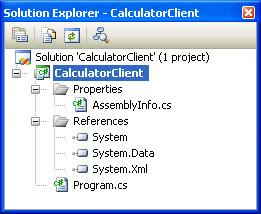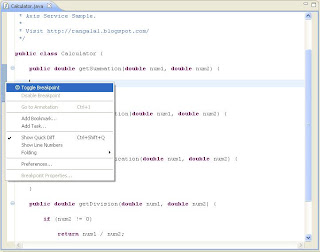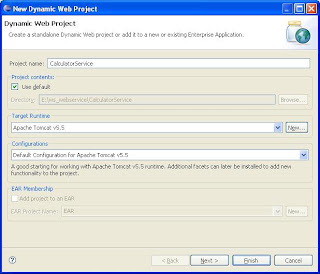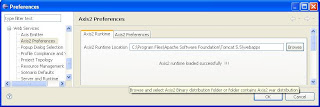Web services are useful in linking applications operating on different network platforms, hardware, software, and databases, performing critical functions for many businesses.
Characteristics of a Web Service :
- Web services are self-contained : On the client side, no additional software is required other than a programming language with XML and HTTP client support. On the server side, a Web server and servlet engine are required. The client and server can be implemented in different environments. It is possible to Web service enable an existing application without writing a single line of code.
- Web services are self-describing : The client and server need to recognize only the format and content of request and response messages. The definition of the message format travels with the message; no external metadata repositories or code generation tools are required.
- Web services are modular : Simple Web services can be aggregated to form more complex Web services either by using workflow techniques or by calling lower layer Web services from a Web service implementation.
- Web Services are platform independent : Web services are based on a concise set of open, XML-based standards designed to promote interoperability between a Web service and clients across a variety of computing platforms and programming languages.
Categories of Web services :
Business information : A business shares information with consumers or other businesses to expand its scope. [Ex: News Streams, Weather Reports, or stock quotations.]
Business integration : A business provides transactional, "for fee" services to its customers. In this case, the business becomes part of a global network of value-added suppliers that can be used to conduct commerce. [Ex: Reservation Systems, and Credit Checking]
Business process externalization : In this case, the business uses Web services to dynamically integrate its processes. [Ex: dDfferent companies to combine manufacturing, assembly, wholesale distribution, and retail sales of a particular product.]

A network component in a Web Services architecture can play one or more fundamental roles as,
- Service Providers : Create and deploy their Web services and can publish the services through a service registry, such as a UDDI(Universal Description, Discovery, and Integration) Business Registry which is a registry used by business around the world to list themselves on the Internet.
- Service Brokers : Register and categorize published services and provide search services. [Ex UDDI]
- Service Clients : Use broker services to discover a needed WSDL-described service and then bind & call the service provider.
[Source : http://help.eclipse.org/]
Binding involves establishing all environmental prerequisites(security, transaction monitoring, and HTTP availability) that are necessary to successfully complete the services.